Creating Accessible Forms
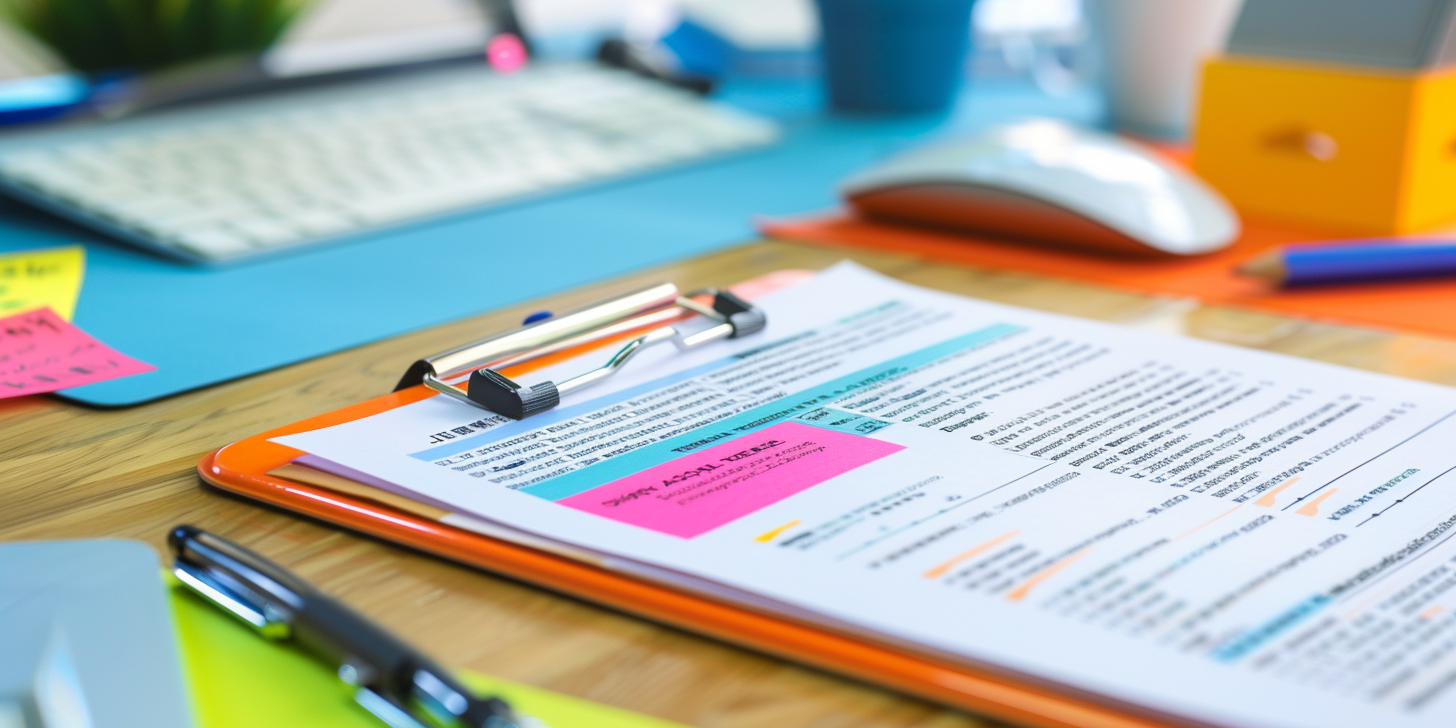
Designing Forms That Are Easy to Use for People with Various Disabilities
Forms are a crucial part of many websites, whether for contact, registration, or feedback. Making forms accessible ensures that all users, including those with disabilities, can interact with them easily. In this article, we’ll explore why accessible forms are important and provide tips for designing forms that everyone can use.
Why Accessible Forms Matter
1. Inclusivity
Accessible forms ensure that people with disabilities, such as visual, motor, or cognitive impairments, can fill out and submit forms without difficulty.
2. Compliance
Following accessibility standards like the Web Content Accessibility Guidelines (WCAG) helps meet legal requirements, ensuring your site is accessible to a wider audience.
3. Improved User Experience
Well-designed accessible forms enhance the overall user experience, making it easier for everyone to interact with your site.
Tips for Designing Accessible Forms
1. Clear and Descriptive Labels
Each form field should have a clear and descriptive label. Labels help users understand what information is required.
- Visible Labels: Place labels close to their respective input fields to ensure they are associated correctly.
- Programmatic Labels: Use the
<label>element to link labels to their corresponding input fields.
2. Helpful Instructions and Error Messages
Provide clear instructions and feedback to guide users through the form.
- Field Instructions: Offer brief instructions for fields that might be confusing.
- Error Messages: Use clear and specific error messages that explain what went wrong and how to fix it.
3. Logical Tab Order
Ensure the tab order of the form fields follows a logical sequence. Users should be able to navigate through the form using the Tab key in the same order that the fields are presented visually.
4. Keyboard Accessible Controls
Make sure all form controls can be accessed and operated using a keyboard.
- Focusable Elements: Ensure that input fields, buttons, and other controls can be focused and activated using the keyboard.
- Avoiding Keyboard Traps: Ensure users can navigate out of any form control using the Tab key.
5. Adequate Field Size and Spacing
Design form fields to be large enough for users to click or tap easily, with adequate spacing between fields to prevent errors.
6. Accessible Form Validation
Provide accessible form validation to help users correct errors.
- Real-Time Validation: Validate fields in real-time and provide immediate feedback.
- ARIA Live Regions: Use ARIA live regions to announce validation messages to screen readers.
Additional Accessibility Features
1. Group Related Fields
Use fieldsets and legends to group related fields together. This helps users understand the form structure and navigate it more easily.
2. Accessible Dropdowns and Checkboxes
Ensure dropdown menus, checkboxes, and radio buttons are accessible.
- Keyboard Navigation: Users should be able to navigate and select options using the keyboard.
- Screen Reader Compatibility: Ensure these elements are properly labeled and described for screen readers.
3. Proper Use of Color and Contrast
Make sure there is sufficient contrast between text and background colors. Avoid using color alone to convey important information.
Testing for Accessibility
1. Manual Testing
Test your forms manually to ensure they are easy to use with a keyboard and screen reader. Navigate through the form, fill out fields, and submit it to identify any issues.
2. Automated Tools
Use accessibility testing tools like Axe, WAVE, or Lighthouse to identify and fix form accessibility issues. These tools can help highlight areas that need improvement.
Conclusion
Creating accessible forms is essential for ensuring all users can interact with your website easily and effectively. By following these tips for designing clear, navigable, and keyboard-friendly forms, you can enhance the user experience for everyone, including those with disabilities. Regularly test your forms and stay updated with accessibility standards to maintain high levels of accessibility. Start implementing these practices today to create more inclusive forms.